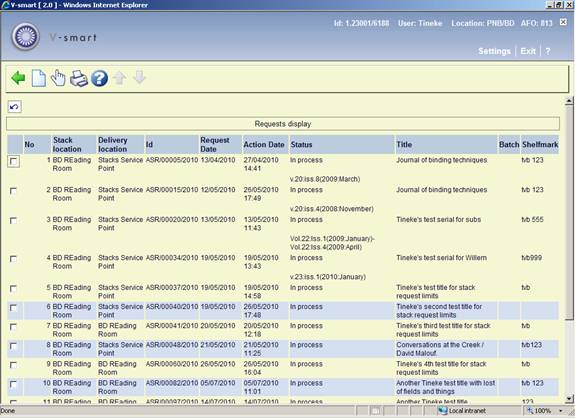
: Select a status line and then this option to view the requests with this status. An overview screen will be displayed:
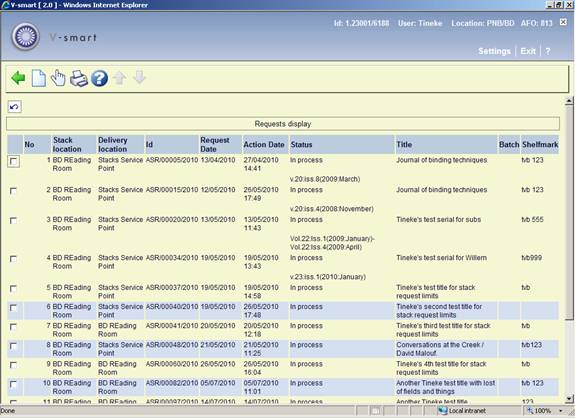
: This option leads to the standard bibliographic search screen. You can use this to create a new request, similar to the functionality of AFO 421.
: Select a line and then this option to display the details of a request. See section 813.3.1.1.
: Select this option to print a listing of requests in the section. After choosing this option a selection form will be displayed:
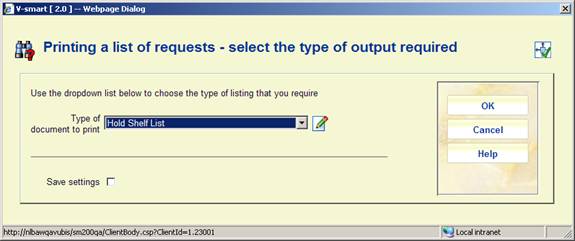
This lists the mailmerge documents made available via AFO 815 – Request summary print setup. After selecting a document from the dropdown list and clicking , the standard screen for generating mailmerge type output will be displayed.
The General tab shows some overall details of the request. The information that is system generated or results from the transactions / history of the request is displayed in protected form.
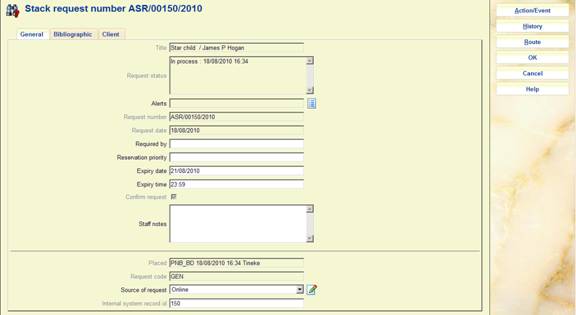
Title: The title of the requested work (protected field).
Request status: The current status of the request. This is a multiline display since there may be several conditions worth reporting (protected field).
Alerts: Reserved for future use.
Request number: A system generated number.
Request date: The date and time that the request was entered.
Required by: The date for post-dated requests.
Reservation priority: This options allows you to assign a priority to a request which has been placed as a reservation (i.e. where there is a queue of requests). The lower the number the higher the priority. This field appears only if the parameter “Use reservation priorities” in AFO815 - System wide options is ON.
This is NOT related to reservations priority as described above for regular reservations.
Expiry date and Expiry time: A system calculated date/time. These are calculated from the expiry date/time/rule settings of the stack request code. If a ‘reservation' request is created, the Reservation expiry period or Reservation expiry date field is used to calculate the Expiry date and Expiry time. Otherwise, the regular three fields are used.
Confirm request: For non-catalogued items, when entered either by staff or from the WebOPAC, the request is left in a “review” state, for staff checking.
Staff notes: For notes to staff.
Placed: The location, date / time and user ID details of request placement (protected field).
Request code: Determined from the borrower category (protected field).
Source of request: How the request was entered – this will be set to the value “WebOPAC” if entered that way, otherwise staff may select from the dropdown list
This may be used for reporting purposes.
Internal system record id: The internal record number (protected field).
Note
Depending on the status of the request, other fields may be protected as well.
This tab shows the bibliographic details for the selected item and bib record. There are two variations on this display :
Catalogued items
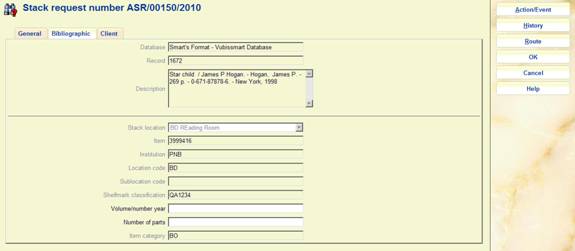
In this case, the selected item may not be changed, once input but the current status is displayed here. Although, in such cases we expect the material to be monographic, the “volume” information possibly entered against the request initially is displayed and may always be amended.
Non catalogued items
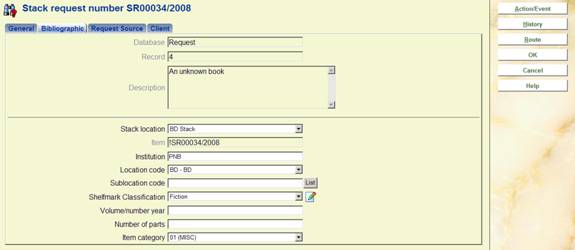
This is much the same display – but for non-catalogued items. In this case, the pseudo item details are displayed and may be amended.
If the location details are amended, the system will cross-reference the route previously selected to ensure that it is consistent with the location details entered.
Note that the item category, assigned a default value when the request was entered initially may be changed.
This tab holds the reader / borrower information, and some input fields relating to the reader aspects of the system.
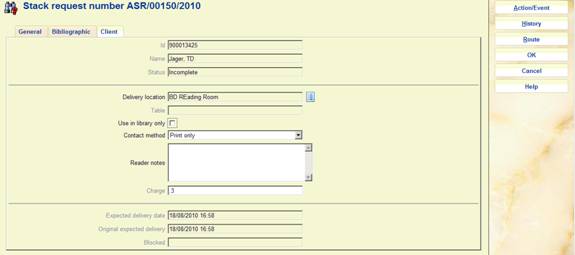
In particular it displays the name and details of the reader. Additional changeable fields are:
Delivery location: The delivery location. This may be changed under very limited circumstances only.
Table id: A table if defined for the delivery location.
Use in library only: Notes that the item may only be used in the library.
Contact method: The preferred mechanism for any correspondence to the client. In addition to printing and/or emailing the relevant notices to the reader, it is also possible to indicate here that the availability of the request should be sent as a Text message.
Reader notes: A free text note field that will display to the reader in the WebOpac.
Charge to client: The charge for placing a stack request.
Once placed then the amount is NOT changeable.
Under very limited circumstances, the borrower initially entered may be changed, using the [Borrower] command.
Expected delivery date: An estimated date for delivery is calculated, based on the settings for the service point. This may change during the processing of the request.
Original expected delivery: The original calculation, based on the settings for the service point.
Blocked: If a borrower fails to collect requested items, then the system will create a “block” against their record, based on parameters in the Stack Request Code. This block will ONLY apply to the ability to place stack requests.
This tab only appears when the request is for a non-catalogued item. This portion of the form is hidden for catalogued records. It represents the bibliographic data entered when the request was initially entered.
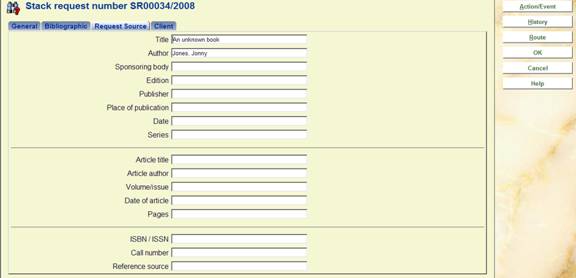
Data may be corrected at any time.
: When you click this button, an input form appears:

It allows the user to carry out specific actions on the request. These may sometimes be carried out by other methods. For example, the Action/Event button may be used to checkout the item to the reader, but this may also be executed from the regular AFO411 Checkout also.
The Action/Event pops up an input form offering a variety of options. The options offered are sensitive to the current context of the request – an obvious example might be that the option to checkout the item is not offered if it has already been recorded as checked out!
Possible actions are :
· Print or reprint the request
· Checkin the item/request
· Send a message to the reader
· Cancel the request
· Clear the block for the current request
: When you click this button, an overview screen appears:
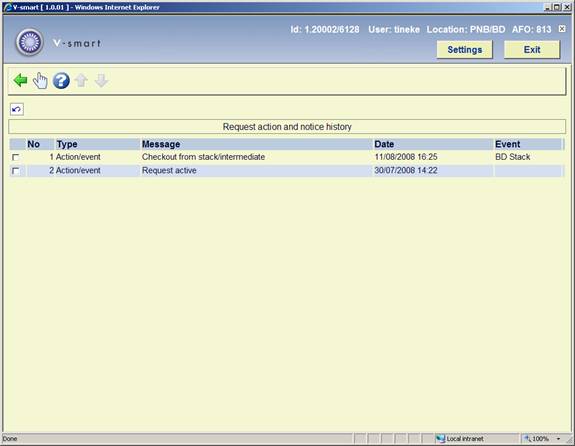
This displays a log of the key events in the lifecycle of the request. You can click on a line to get more details:
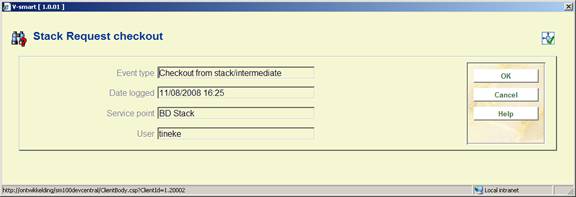
: When you click this button, an overview screen appears:
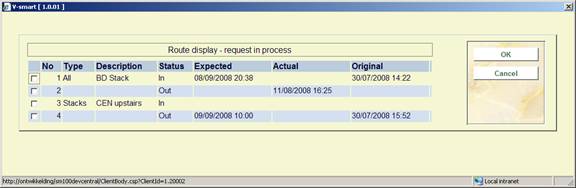
This gives an overview of the transfer of the item from stack location to the delivery point. This is for information purposes only.
: This option allows specific searches to be made against the requests database.
The Bibliographic search brings up the standard search input form.
However, when the search is carried out, the system will automatically limit the search to those titles for which a request exists (or existed at any time!)
: This option allows specific searches to be made against the requests database.
A special search form appears:

Search term: is the expression to be used for the search.
Search type: offers a dropdown list of various types. See below for the differences.
The following fields allow the search to be further qualified.
Request status: offers this dropdown list of possible requests statuses.
Dates: This set of four fields allows the user to define a date range – based on a specific type of date from the request.
Limit search to current transactions: This will limit the search to requests which are neither completed nor rejected – for example, if searching by borrower then only their current requests are displayed. This may, of course, conflict with the selected status.
By borrower
The search term for a borrower may be either the borrower barcode number or a name. If this is selected then this behaves as a regular borrower search, and either a unique match or a list of matching borrowers is returned.
When a specific borrower is selected, the system will effectively return the borrower record, from which the list of requests for that borrower may be selected.
On the assumption that any one borrower has a relatively small number of requests at any one time, the additional filters are NOT relevant at this point.
To all intents and purposes, this search is the same as going to AFO431, finding a borrower and listing their ILL requests. The key point is that it saves effort in swapping backwards and forwards between AFOs.
By request id and service point
Searching by service point allows for the searching by the name of a defined service point OR by their code. Searching by name implies a right truncation (thus "Main" would find "Main service point") and if this is ambiguous (e.g. Main reading room, Main stack location) then a screen will offer a selection.
Searching by request id also implies right truncation – thus "ASR1" would find "ASR1", "ASR11" etc. You can search by either internal or external ID of the request.
In either case, if the result generates multiple matches, then a summary listing, as shown in, will be displayed from which the user may selected a specific request.
By item barcode
This allows you to find the requests for a specific item barcode. There are no wildcards or similar options - the results are for the item entered only.
· Document control - Change History
|
Version |
Date |
Change description |
Author |
|
1.0 |
October 2008 |
creation |
|
|
2.0 |
November 2009 |
search by request number can be internal and external ID |
|
|
3.0 |
May 2010 |
New option for request summary printing; new fields on stack request forms |
|